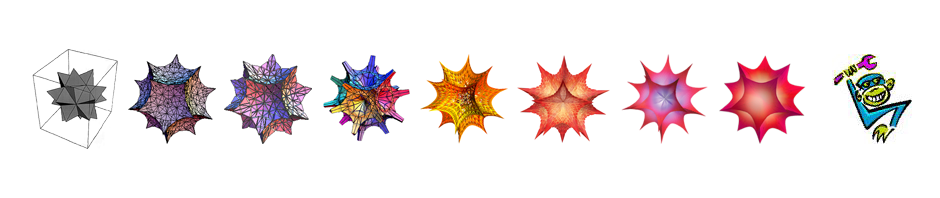Setting up CUPS
CUPS is the print server used by OSX. It has an open architecture so that manufacturers and other interested parties can create files, called PostScript Printer Descriptions (“PPD”s), that describe the capabilities of each printer and are used by the operating system to support printer-specific features and filter content as appropriate to leave the printer only with content it’s able to handle. We need to teach CUPS about the USB interface (not the printer; remember, the computer never sees the printer, only the interface).
1. enable printer sharing in system preferences


2. in terminal, ‘cupsctl WebInterface=yes’ to enable the web interface to CUPS
3. go to CUPS control at http://127.0.0.1:631/

4. add printer

5. adapter should show up (e.g. “Prolific Technology Inc. IEEE-1284 Controller”.

6. Give it a name,

7. then on the next screen, assign it a ‘raw’ type or (If you have found or figure out how to create a pass-through PPD, link to it now).

8. Add printer.

9. Next screen, set default options and policies if you want.

10. CUPS should now be correctly set up to work with your adapter; to check, launch the terminal, and use the command ‘lpstat -p -d’ to confirm that the adapter is visible to the print server and check the name by which it’s known.